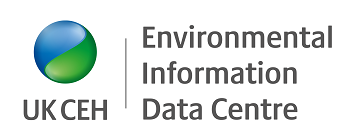This page shows you how to share files stored in your Google drive.
You won't be able to submit data until you have a formal deposit agreement.
If you haven't yet started the deposit process, see How to deposit with the EIDC.
1. Sign in to your account on drive.google.com
2. Click on "My Drive" in the left-hand menu
3. Create a new folder. Name the folder with the EIDC deposit reference you have been provided (e.g. EIDCHELP-1234X)
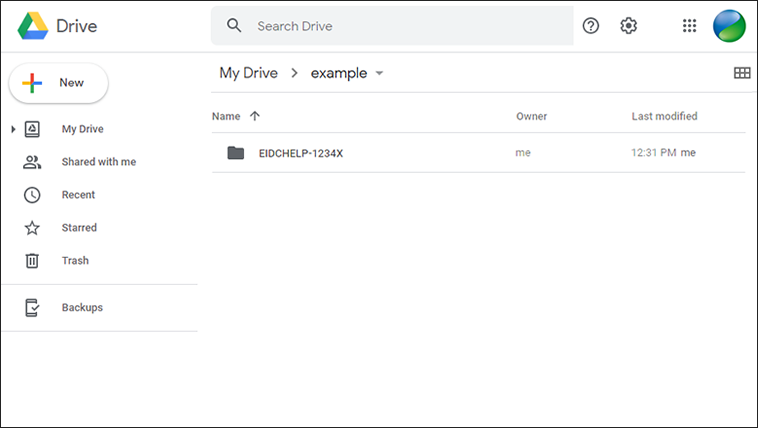
4. Add the files you wish to deposit to the folder. Include both the data files and any supporting documents.
PLEASE NOTE: We will only accept files you have previously agreed to supply in your deposit agreement
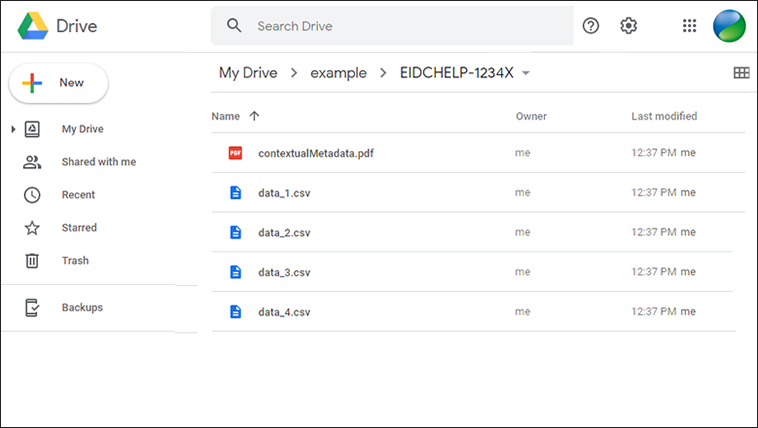
5. Right click on the new folder you created and click "Get shareable link" from the menu
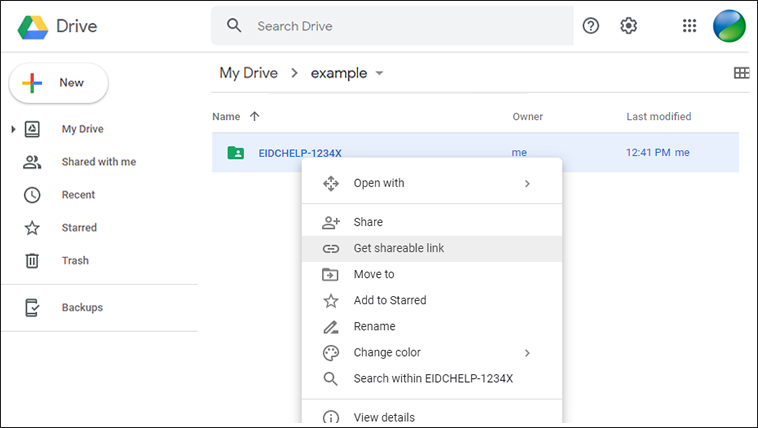
6. If link sharing is off, switch it on. Then copy the link to the folder provided.
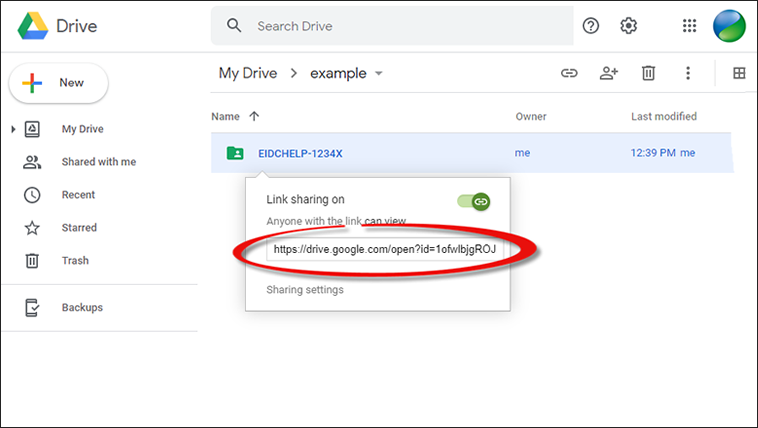
7. Send this link to info@eidc.ac.uk . Please include the deposit reference in the email's subject line
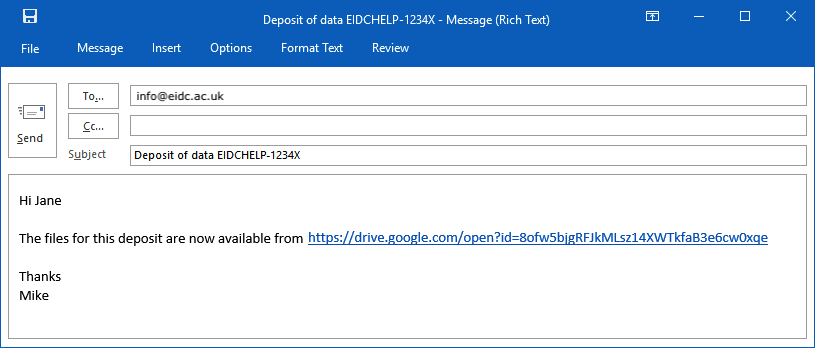
For more help and information on sharing using Google Drive see https://support.google.com/drive/
Sharing files with us in this way means we will be able to access them and make copies but we won't be able to change or delete them.